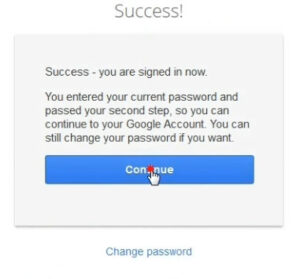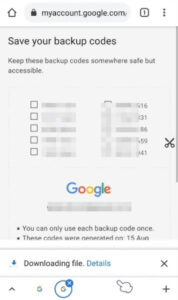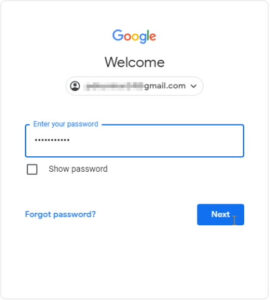Friends, after many days we try to login to our Gmail account, then we have forgotten the password. It may also happen that you have changed your password, reset your phone, and later when you log in, you find that you have forgotten the password. Then you have to reset the password.
Gmail gives the facility to reset the password, but there are 2 situations here.
One is without 2-Step Verification or with 2-Step Verification.
If you have turned on 2-Step Verification, then this post will definitely be useful to you. Many such posts have been written before. It’s a little different.
Once you turn on 2-Step Verification, your account becomes more secure. If you haven’t turned on 2-Step Verification, you can easily reset/recover your Gmail password.
When 2-Step Verification is turned on, an 8-digit backup code is asked during the recovery password.
If we forget the Gmail password, then other options are also useful to recover the Gmail account.
Is it possible to recover the Gmail password?
There is a question in everyone’s mind that is it possible to reset the Gmail account password. So let me tell you that you have turned on 2-Step Verification, still you can recover your Gmail without a password.
What required recovering a Gmail password?
If you want to recover or reset your Gmail password, it is possible, but you have to pass 2-Step Authentication, when you have passed 2-Step Authentication you can easily reset your Gmail password.
The first authentication is a Gmail 8-digit backup code.
If you have an 8-digit backup code, assume your account has been recovered.
If you have saved 8 digit backup code somewhere then this post is for you, but you have not saved 8 digit backup code then read other related blog posts.
Second number
If the phone is lost or reset while the phone number remains the same, then you can easily go through one of the steps for your 2-Step Verification.
Backup email account
Even if you have added a recovery email, you can still recover your account without 8 digit backup code, this has been discussed earlier and also seen by recovering your Gmail accounts.
So let’s start recovering Gmail passwords.
How to reset or recover Gmail password?
So let’s understand step by step
Follow the given steps to recover the Gmail password.
Step: 1
Open the Google email box or any browser you use every day.
In-Browser URL Bar, Type https://accounts.google.com/signin/recovery and hit enter.
Step: 2
Type your Gmail ID and hit Next.
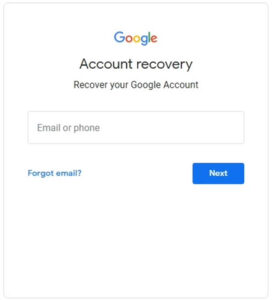
Step: 3
Now, here password will be asked if you remember your password then enter otherwise press on the ‘Try another way‘ link.
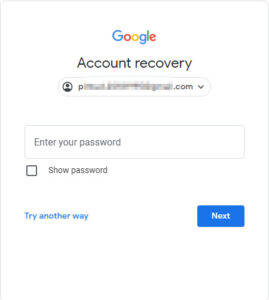
Step: 4
Now, if you remember the last password then enter it, otherwise press on the link ‘Try another way.
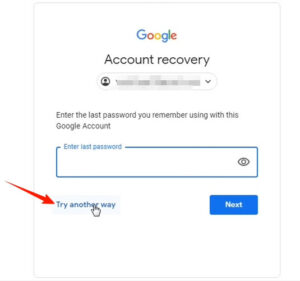
Step-5
Do you have your phone?
Google will send a notification to your phone to verify. You must confirm that you are the owner of the account.
Just click “Try another way” if you don’t have a phone.
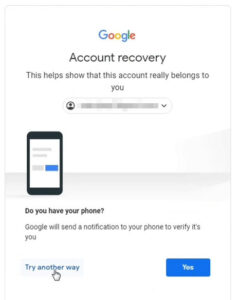
or
Step: 6
Get verification code
Now confirm your phone number to receive the verification code.
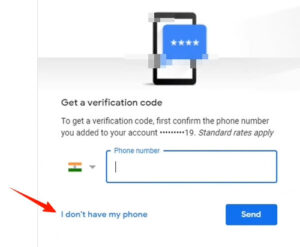
Step:7
This is your second Gmail address, which means your recovery Gmail address.
But sometimes, this option doesn’t appear to be the direct 8-digit backup code option. After the ‘Try Another Way’ link that appears with the 8-digit backup code option, enter your saved 8-digit code and hit Next.
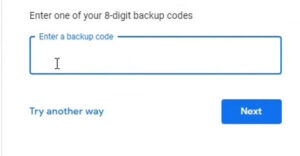
Step: 6
You will see a recovery Gmail account when you look at different options or sometimes only on one option.
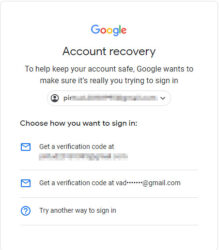
Google Recovery sends verification code via Gmail ID. But in our recovery Gmail, you have to be logged in on your device so that you will receive the verification code.
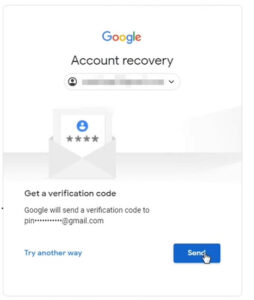
Step: 7
Now, type the 6 digit verification code and hit Next.
You will be redirected to the reset password page.
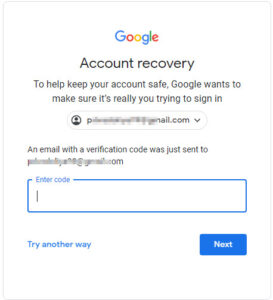
Step: 8
Now set your new password and confirm the new password.
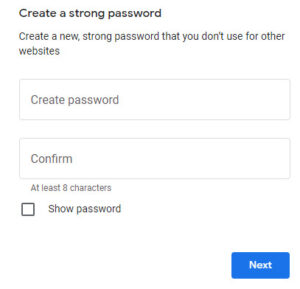
If these procedures do not work, try again by changing the browser or clear cache data.
If you are still not able to recover your Gmail password, read another related post. It is more useful to recover your Gmail account or reset your Gmail password.
Tip: If you have not saved 8 digit backup code then you can also use your number or any other Gmail or recovery Gmail id.