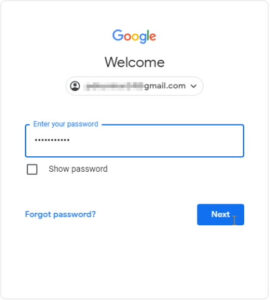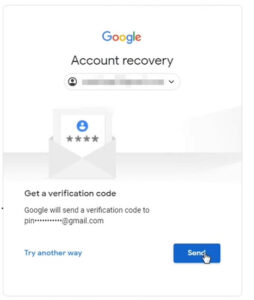Friends, today we are discussing 8-digit Gmail backup code.
We have many questions about 8-digit codes in our mind. So in this post, we will solve all the queries regarding 8-digit backup code.
In this post, we have explained in detail all the questions you have about the 8-digit backup code.
What is an 8-digit backup code?
The 8-digit backup code is an 8-digit digit number. Example 1,2,3…8. Usually you can do this a total of 10 times. This means that if you use 1 8-digit backup code every day, then you can use it for ten days continuously.
Know that you can use each code only once, it expires automatically.
For example, if you downloaded an 8-digit code, you would have a total of 10, 8-digit codes. You use 1 8-digit code when you log in to your Gmail account, and you need an 8-digit backup code, now this 1 8-digit backup code has expired and you now have Only 9, 8-digit codes are left.
This 9 8-digit backup code can be performed 9 times.
Why 8-digit backup code?
Gmail Offers an 8-Digit Backup Code, But Why?
The question in everyone’s mind would be that why 8 digit backup code? Rather Gmail also provides security codes so why not the same?
The 8-digit backup code is most useful when you log into another device, and you can recover your account even without a password and phone number. Most other devices only ask for an 8-digit backup code during login. If you have an 8-digit backup code, you’ll be able to log in to any device easily.
What is the use of an 8-digit backup code?
This question is asked by people when Google is asked during login in other device near you. Then the question comes to your mind that what is the use of 8-digit backup code?
But sometimes we don’t know what is the use of 8-digit backup code.
This most commonly asked question is the 8-digit backup code.
The simple answer is you can log into Gmail-Google using an 8-digit backup code for any device and location.
When do you use the 8-digit backup code?
We use 8-digit backup codes for the following reasons.
Sometimes we forget our password then you can reset your password using 8-digit backup code.
Sometimes we reset our phone without changing the password, then we are not able to login to our device only then we use 8-digit backup code.
Sometimes we lose our phone, then we try to login to another device. Google asks you to have an 8-digit backup code for a device change. Because seeing the second device, Google gets shocked that who is this guy logging in. If Google allowed everyone to login like this, people would have lost their trust. That’s why Google asks for an 8-digit backup code to login to every new device.
When do we get the 8-digit backup code?
Somewhere the same question came in the mind of the people that this is a fake video 8-digit backup code is not being found.
It is very important to know when do we get the 8-digit backup code?
You don’t get the same 8-digit backup code. For this you have to go through “2-step verification” on your phone. When you turn on 2-Step Verification, you can receive an 8-digit backup code.
When you enable 2-Step Verification on your mobile you can get the option of 8-digit backup code. Otherwise, you may not receive an 8-digit backup code.
How to get 8 digit backup code?
Let us know a lot about 8-digit backup codes. Now we reach 8-digit backup codes which means we get 8-digit backup codes.
You can easily get the 8-digit code if you have enabled 2-factor authentication.
Follow the below step to get 8-digit backup code.
Step 1:
Log in to your Google Account.
The 8-digit backup code requires you to be logged into your device.
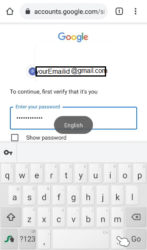
Step 2:
After you’re logged in, there are several ways you can access the 8-digit backup code, you can use to find the 8-digit in your Google Account.
You can also access the 8-digit backup code by going to the settings on the mobile. For the sake of easy, we will follow the below mentioned methods. We have an easy way to access the 8-digit backup code by pressing on Google’s profile icon.
Simply, by pressing on the Google or YouTube profile picture, you can access the backup code, and you should press on “Manage your Google account“.
Step 3:
When you press on ‘Manage your Google Account’, you can see the interface as below.
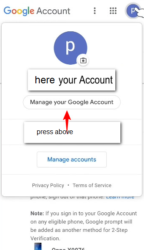
Step 4:
Now, navigate to the horizontal menu, and you can locate the Security option.
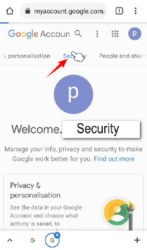
Step 5:
Scroll down and locate 2-Step Verification.
Step 6:
Now press on the “2-Step Verification” option.
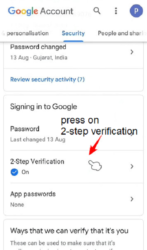
Step 7:
When you press on that “2-Step Verification” you will be redirected to the login page.
Just enter your password, and you get a 2-Step Verification 8-Digit Backup Code.
Step 8:
Navigate the vertical scroll bar, and you’ll be able to find the “Backup code” option.
Step 9:
Press on the ‘show code or SET UP’ link.
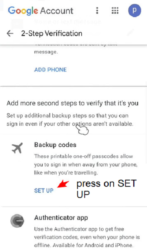
Step 10:
When you press on show code, you get a new interface.
Here you can save your 8 digit backup code.
Additionally, you can generate new 8-digit backup codes.
After you have used the 8-digit 10-backup code, you can re-generate a new 8-digit 10-backup code.
How to use 8-digit backup code?
It doesn’t need to tell you how to use the 8-digit backup code. You can use the 8-digit backup code anytime Google asks for the backup code.
You’ll be able to use the 8-digit backup code this way.
Try it on any device. Showing 8-digit code option during login? This is a common option. Every device shows this option. So that you can log in on any device and any place without password or mobile number.
Tips: Save your 8-digit backup code in a safe place, which you can use in future in case you forgot your password and lost your phone and reset your phone. Better take a print out if you want 8-digit code more important.