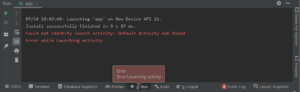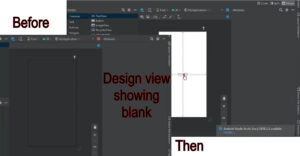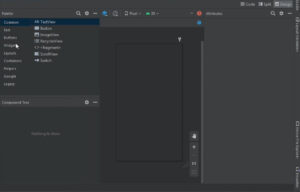How to solve this type of error, Build Tools failed in Android Studio.
So guys, today we will discuss “Failed to find Build Tools Revision 32.0.0”
Here, a step-by-step solution is given so that you can understand it easily.
How to fix Failed to find Build Tools revision 32.0.0 error in android studio
Let’s solve the “Build Tools failed to find revision 32.0.0” step by step
Step: 1
go to file ⇾project structure⇾modules⇾properties
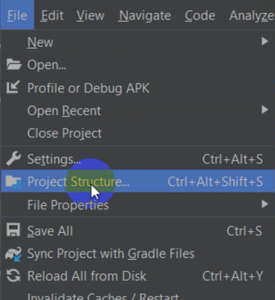
Step:2
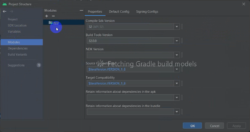
Now set the following settings
compile sdk version 30
Build Tools Version 30.0.0
source Compatibility $JavaVersion.VERSION_1_6
Target Compatibility $JavaVersion.VERSION_1_6
Step: 6
Now click on Dependencies
and click on Requested Version appcompat:(version)
set Requested Version appcompat:1.4.0
After that, click on the OK button to apply the changes.
Now run the app again, it will work.
If “failed to find build tools revision 32.0.0” problem is gone, but a new issue comes like this
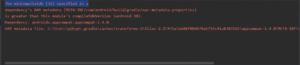
The minCompileSdk (31) specified in a
dependency's AAR metadata (META-INF/com/android/build/gradle/aar-metadata.properties)
is greater than this module's compileSdkVersion (android-30).
Dependency: androidx.appcompat:appcompat:1.4.1.
AAR metadata file: C:\Users\xyz.gradle\caches\transforms-2\files-2.1\e3aca416ea9a4e137f618d89ceb63212\appcompat-1.4.1\META-INF\com\android\build\gradle\aar-metadata.properties.How to solve The minCompileSdk (31) specified in a
we already know the solution to The minCompileSdk (31) specified in a dependency’s AAR metadata issue.
But maybe this type of error is different.
Let’s solve this type of error in Android Studio.
Foremost, go to file⇾project structure⇾module⇾properties.
Set the following settings
Conmpile Sdk version 31 or 32
Build Tools Version 30.0.0
source Compatibility $JavaVersion.VERSION_1_8
Target Compatibility $JavaVersion.VERSION_1_8
Then after, click on OK.
error The minCompileSdk (31) specified in a now gone.