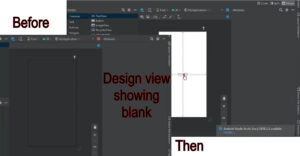Design view showing a black screen in android studio.
- When installing a new android studio or existing android studio sometimes showing such as a black screen. In this case, the preview or design screen only appears as a black or black screen.
- In short, the XML Live Preview does not appear.
How to solve this type of issue in android?
Here, are some tips for help issues like your important ones.
Let us discuss some methods to help you solve the problem step by step.
Method 1:
Clean project
- Make sure you have updated android studio or downloaded a new android studio.
- First of all clean project.
- Build ⇾ clean project
As the image below shows.
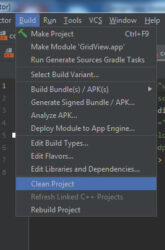
Method 2:
Rebuild project
Still showing the same black screen try this method.
Build ⇾ Rebuild project
As the image below shows.
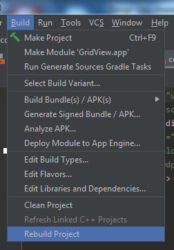
Method 3:
Sync project with gradle files.
- This method works most of the new android problems, especially those who downloaded the new android studio and fetching this problem.
- Before Sync project with Gradle files, make sure you connect with the internet.
- File ⇾ sync project with Gradle files.
Shown as an image below
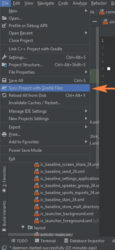
- It takes some time because Android Studio downloads some required files through the internet.
- After the build is finished, Gradle displays an XML layout view.
- Most of this method gets the work.
- If the same problem still occurs, then let’s discuss another method.
Method 4:
Invalidate caches/restart..
- Generally android studio most of the errors or issues are solved by this method.
- Invalidate caches/ restart your android studio.
- File ⇾ invalidate caches/restart…

A new popup small window will appear.
Afterward, click “Invalidate and Restart“.
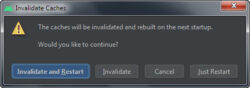
- Your android studio clear caches and restarted.
- Wait a minute or more time compared to the above method.
- After Gradle building same issue was found, then try the below method.
Method 5:
uncheck “use new Layout Rendering engine”
Got to file -> settings -> experimental
Below image shown
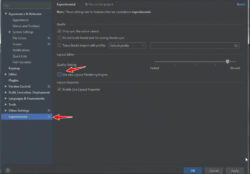
- After finding, uncheck “use new Layout Rendering engine” and click on “ok”.
- To apply these changes, you needed to restart android studio. So that android studio IDE or Plugin update.
- Click on “restart”
- Above all method does not work, then this method absolutely works.
- Lastly, this method worked.
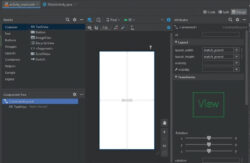
Watch video on YouTube