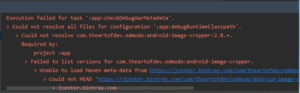When running an app in the android studio, this type of error, ‘Default Activity not found’. This means the app does not detect the default activity. Also checked the manifest file for the intent filter, but didn’t find any problem. Default activity is proper but at that time error occurs while launching the app in the emulator. Also checked the default activity but didn’t find any solution.
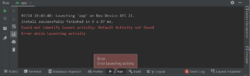
So today, we solve the ‘Default Activity Not Found’ issue in Android Studio. We will try every possible way. We are going to solve each method step by step.
Let’s try to solve the problem ‘Could not identify launch activity: Default activity not found’ while launching an app in an emulator or an Android device.
What exactly is the logcat error in Android Studio?
At that time on clicking run, app does not installed and get error like this below logcat error.
Could not identify launch activity: Default Activity not found
Error while Launching activityTo resolve this error, first check the ‘androidmanifest file’
Manifests⇾androidmanifest.xml and check if the default activity is set. Check some times launching activity is not added, if all is correct state then this problem does not occur in the manifest file.
How to solve ‘Could not identify launch activity: default activity not found’ in Android Studio?
Here’s a different way. This method will be useful in solving your problem.
Method 1:clean project
First, try to clean the project.
Build⇾clean project.
After clean project, run again.
Method 2: Rebuild Project
If method 1: Not working, then try another method.
In this method, the Rebuild project.
Build⇾Rebuild Project.
After completing the rebuild process, run your app.
Method 3: Reload all from disk
If the second attempt also fails and the same problem occurs then try this step.
file⇾Reload All from disk.
After that, sync the project with gradle files.
After finishing Gradle build, run your app in any android device or emulater.
Method 4:invalidate caches/restar…
If the third method doesn’t work and the same problem occurs, don’t worry all the possible solutions are given here.
file⇾invalidate caches/Restart…⇾ just Restart.
After this, your Android Studio just restart.
then run your app.
Method 5:invalidate and restart
If the above method does not work, then this method may work.
file⇾invalidate caches/Restart…⇾invalidate and restart.
In this method, all invalidate caches will be cleared of all invalidate data.
Later Restart Android Studio and run the app.
Method 6:specified activity
The same problem occurs after trying all the above methods again and again found default activity was not found. So now we Will try to add the specified launching activity in the android studio.
app⇾edit configuration…⇾launch options⇾specified activty⇾select specific activty class.
afterward. Select the specified activity and run your app.