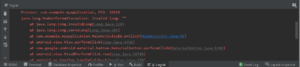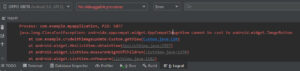What exactly Main problem in your android studio?
- Android studio activity main xml view is missing.
- Android studio design views are not visible.
- Design view showing a blank screen.
- Design view showing a black screen.
- Xml design preview not showing
What is the exact problem, At that time while starting a new project on the android studio; the design view is showing blank. Then the preview screen is showing blank, mean activity_main.xml design view is missing. Nothing is showing, only showing a blank and black screen. Live design preview, showing only a blank screen when using any element drag-drop at that time.
Unable to show a live preview.
What is the solution to this type of problem?
Don’t worry if you are facing this type of problem in your Android Studio. There are various reasons why this type of problem occurs in Android Studio.
Also Read :
RecyclerView with CardView
So, guys, we will try all possible ways to solve this type of problem in Android Studio.
We already solved this type of problem, but when I found another solution for this type of problem. You know “how to solve design view missing” in the previous post, but this method might not work in your android studio. Friends show the same way first try, then if you all methods do not work then try this method in your android studio. Make sure which version of Android Studio you use. If you are using the latest version of Android Studio, then this method will work on Android Studio. Sometimes this method doesn’t work because of some other problem.
How to solve missing preview design in android studio?
Method 1:
Rebuild your android project.
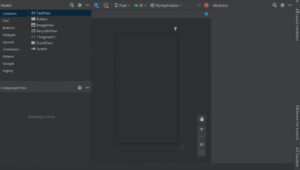
Build ⇾ Rebuild project.
If this method doesn’t work, try another method.
Method 2:
Clean project.
Build ⇾ clean project.
If this method does not work, then try another method.
Method 3:
Still, the same problem getting, then try previous post method.
Also Read: SQLite CRUD operation
File ⇾ settings ⇾ experimental ⇾ uncheck “use new layout Rendering engine”.
In most android studios this method worked, if this method failed and still getting the same issue in your android studio then try the next method.
Method 4:
Check proxy settings.
File ⇾ settings ⇾ system settings ⇾ HTTP Proxy ⇾ make sure to set Auto-detect proxy settings.
If these setting already sets, then try the next method to solve this type of problem.
Method 5:
Reload all from Disk.
File ⇾ Reload all from Disk.
Method 6:
If this method does not work, then try another method.
Now, above all method failed, then found this method that absolutely works.
Connect the internet
Invalidate caches /restart.
File ⇾ invalidate caches/Restart.