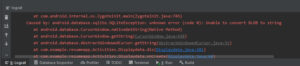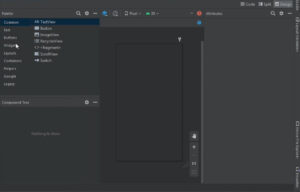If you encounter the “Installation not successful” error in Android Studio, rest assured that this issue has been resolved before. Although it is not considered a typical error, it is a unique error that occurs during app execution. To resolve this issue and ensure successful installation, follow the recommended steps provided.
This logcat error occurs when running android studio project.
Installation did not succeed.<br>The application could not be installed: INSTALL_PARSE_FAILED_MANIFEST_MALFORMED</p>
<p>List of apks:<br>[0] '…:...\MyApplication\app\build\outputs\apk\debug\app-debug.apk'<br>Installation failed due to: 'null'<br>Retry
How to resolve this type of logcat error in android studio?
The “Installation not successful” error with the message “INSTALL_PARSE_FAILED_MANIFEST_MALFORMED” has been identified and resolved previously. This error occurs when there is an issue with the manifest file of your Android application. To fix this error, you need to carefully review your manifest file and ensure that it is correctly formatted and does not contain any errors. By addressing the manifest issues, you can successfully install your application without encountering this error.
check package name.
When creating a new package in your Android project, it is important to ensure that the package name is in lowercase. If you have mistakenly used uppercase letters in the package name, you need to modify it and convert it to lowercase.
The package name serves as a unique identifier for your application and follows a specific naming convention. It should start with a lowercase letter and can include lowercase letters, digits, and underscores. Uppercase letters are not allowed in the package name.
By adhering to the lowercase naming convention for your package name, you can avoid potential issues and ensure the smooth functioning of your Android application.
Indeed, the “INSTALL_PARSE_FAILED_MANIFEST_MALFORMED” error in Android Studio can have various causes. While one possible cause is an uppercase package name, there can be other reasons behind this error as well.
If the package name is uppercase, then rename the package.
How to change package name?
If you are getting the error due to the package name, refactor the package name.
right click on package name->refector->rename.
after changing package name rebuild project.
Build->rebuild project
after
Build->clean project