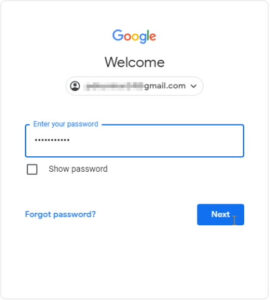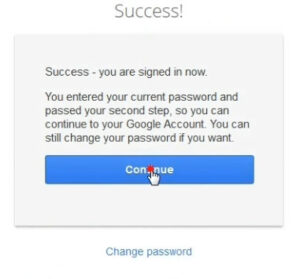This post is especially written for those who try to recover Gmail account without password and 8-digit backup code. In its earlier post, we had shown our account by recovering but then it came to know that some people’s Gmail account recovery methods are not working.
So friends, for this purpose in this post a different method have been found to recover Google account.
Sometimes we forget the password or username and we don’t even have an 8-digit backup code, so we can’t access the Google account without authentication.
If you turn on 2-Step Verification and you forgot your password or lost your phone and you want to log in to your Gmail account at that time, you need to recover your Gmail account.
How can I recover Google Gmail Account?
In fact there are many ways to recover Gmail account, in previous post tried to recover using different method. We have told you the best method to recover Gmail account, maybe this method works.
There are many possibilities to recover Gmail account.
However, if your 2-Step Verification is turned off and you have a mobile number, your account is easily recovered.
How can I recovery Gmail account without 8-digit backup code?
There are many possibilities to recover your Gmail account. But it depended on your Google Account security.
If you forgot your password, in this case, Google shows you a different option and if you remember your password then Google shows you a different option.
Here, this post helps a lot if you have forgotten the password and even don’t have 8 digit backup codes or lost your phone and you want to recover your Gmail account.
How to recovery a Gmail account without password?
So let’s see how to recover Gmail account
Here, the steps are given to recover Gmail account.
Follow the below step to recover your Gmail account.
Step 1
Open any normal browser that you use daily.
You can also use the Gmail app.
Step 2
Type https://www.google.com/gmail on the URL bar of your browser and hit. Then click on Sign in.
Step 3
Type your Gmail address in the box and hit the Next button.
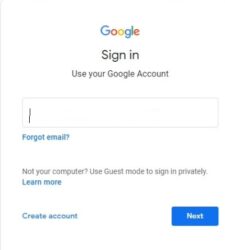
Step 4
The next screen will ask you to provide the password. Here you have to click on the link “Forgot Password“.
Even If you remember your password then you are shown a different option and if you do not remember your password then are shown a different option, it depends on the security.
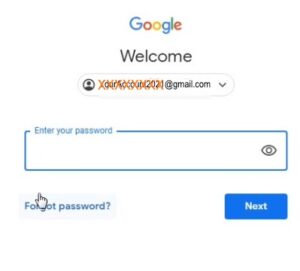
Step 5
Here, get the verification code in your phone number.
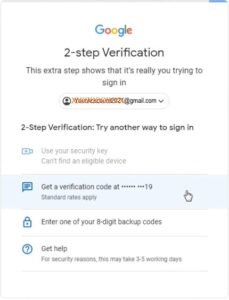
Step 6
Now, type your 8-digit backup code as shown here. If you have retained your 8-digit backup code, you can directly recover your account by entering the 8-digit code. Select “Try another way” if there is no 8-digit backup code.
If the 8-digit backup code option is not showing, then the verification code or mobile number will be shown directly to you.
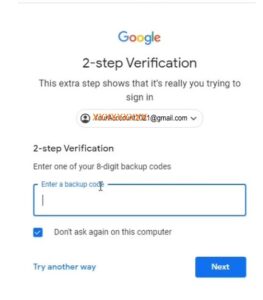
Step-7
After you press on the “Try Another Way” link, Google asks you to send a 6 digit verification code through your registered mobile number.
Sometimes Google verifies your mobile number after sending 6 digit verification codes.
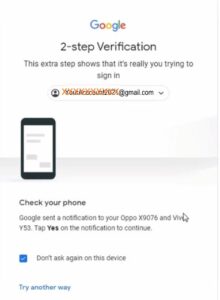
Step-8
Enter the 6 digit verification code and press “Next“.
Step-9
Now, similarly, Google is asking you to send a verification code using your recovery Gmail address.
If Google sends a verification code to your recovery Gmail, just enter the verification code and press “Next.”
Google may show different options on your device. If Google shows you a different option then no need to worry, try different options to recover your Gmail account as it depends on your device and login attempt.
There are many options available to recover a Gmail account.
If you have used the Gmail app, it prompts you to confirm the real owner.
Some options may not work because we do not provide what Google asks for.
For some options, we provide proof that this account is the actual owner.
Sometimes the real owner can’t be verified at that time, try different methods to recover your Gmail Google Account.
Ultimate Google Recover Your Account.
Tips: If already logged in to another device and you don’t know, Google sends a notification. Pretend that you know your account is still logged in on any device.